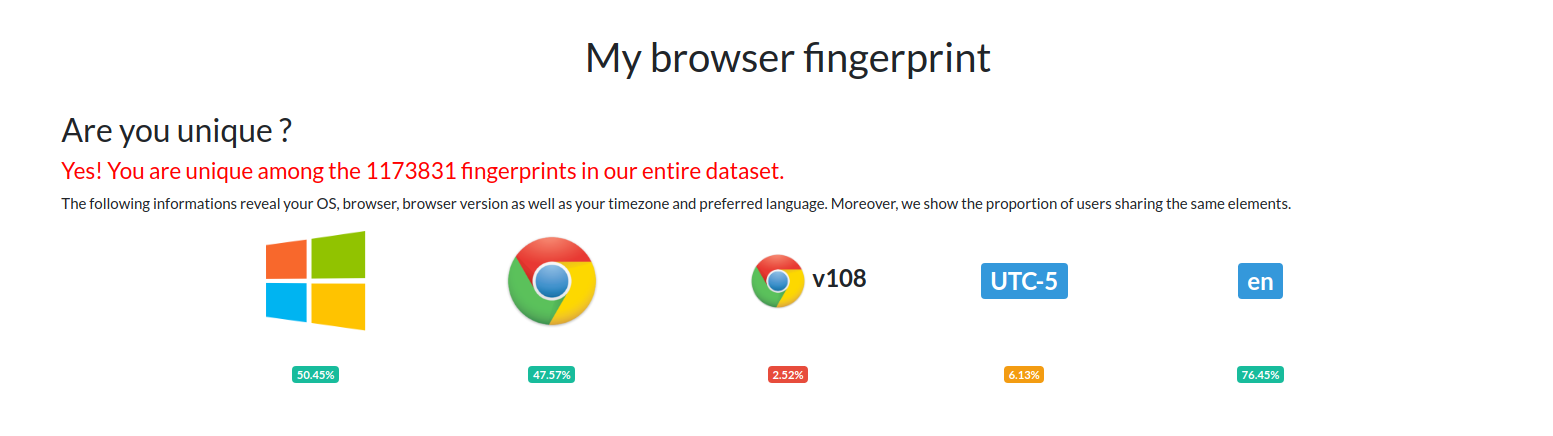Fingerprinting
Unlike desktop and mobile apps, websites cannot access your hardware ID (HWID) because web browsers like Chrome and Firefox impose heavy restrictions on what websites are allowed to access on your computer.
However, there are workarounds that websites can use. In web lingo, this is called "fingerprinting", where websites can identify you based on certain characteristics of your web browser, even if you make new accounts.
Ban Decision Factor: Medium
It's hard to say how much fingerprinting plays a role when a ban is decided. This because fingerprinting isn't perfect, even if you don't take steps to avoid it.
Also, fingerprinting isn't itself proof that you're cheating. It's simply a technique websites use to determine which accounts are used by the same person. If you cheat on one account but don't cheat on another, this won't always mean the non-cheating account will get banned, simply due to association.
Avoidances
To avoid fingerprinting, you need to blend in with the crowd.
Create a separate Chrome profile
It's recommended to create another Chrome profile and only use that for playing. This is because you're going to be customizing the settings on that profile so that it works well to avoid banning.
Here's a tutorial on how to create a new Chrome profile.
Clear your Website Data
Website data includes things like cookies, local storage, and IndexedDb. Websites can easily generate a unique ID and store them in any of these places and use it to ID you, even if you switch accounts.
In other words, clicking "log out" is not enough. You have to clear your website data every time you switch accounts.
In Chrome, you can do this by clicking on the padlock beside the URL, click "Cookies", then selecting the domain of the website and clicking clicking delete.
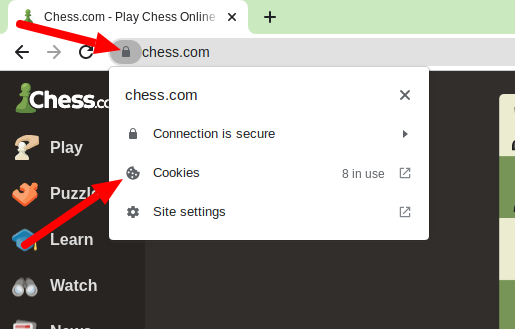
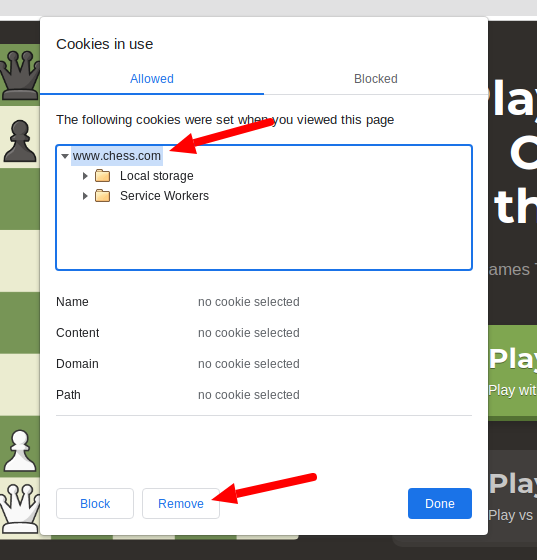
Note:
- There can be more than one domain e.g.
website.comandwww.website.com. Delete both. - Even though it says "cookies", it's actually deleting all website data.
Use a VPN
Your IP address is fairly unique and can be used to fingerprint you. By using a popular VPN, you can reduce your chances of being ID'd. While this is a good start, this is far from enough.
Most VPNs will feature a Chrome extension. Install it on your separate Chrome profile and always set it to auto-connect.
Privacy Enhancing Extensions
The following extensions can reduce your chances of being ID'd by modifying the information that websites use to fingerprint you.
WebRTC Control
WebRTC Leak is an old and well-known bug that websites can use to grab your real IP even if you're using a VPN. Install this extension to prevent that and make sure it works by running the leak test. It should look like this
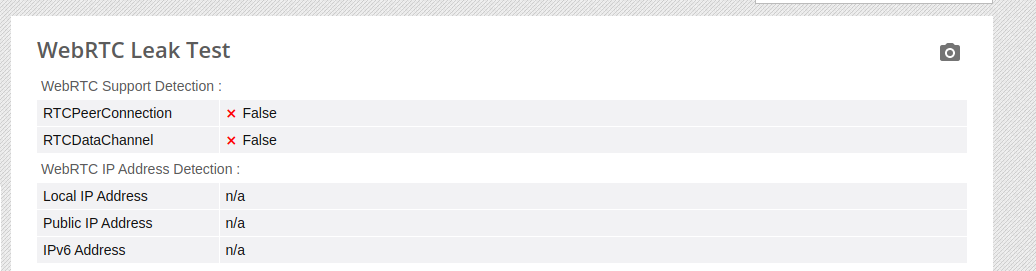
Note:
- Blocking WebRTC means sites that use voice-chat functionality like Discord won't work. This is why it helps to have this on a separate Chrome profile.
- Some VPN chrome extensions will have WebRTC leak prevention built-in, so you may not need to install this.
Canvas Blocker
Websites can use HTML Canvas to generate a unique ID for your web browser. Canvas Blocker gets around this by forcing it generate a different ID on every refresh.
User-Agent Switcher and Manager
Your "User-Agent" is a short description of your computer that web browsers give to websites. It looks something like this
Mozilla/5.0 (Windows NT 10.0; Win64; x64) AppleWebKit/537.36 (KHTML, like Gecko) Chrome/108.0.0.0 Safari/537.36
Use this extension to force your browser to use a User-Agent that is more common.
Note:
- Websites might behave differently depending on the User-Agent, so just pick something normal like Chrome on Windows.
Use the test to see how common you are. If you see red, don't panic. So long as your OS and Browser brand is green, you should be fine.